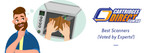Printer Features You Never Knew You Needed
As printing technology continues to develop and progress, we have access to bigger and better features designed to make printing more convenient than before. With businesses across the world relying on quality printers to ensure they can carry out daily jobs, it’s important that you’re investing in the right office technology. Printers are now manufactured with extra features that you never knew you needed, but could have the potential to help your office run smoothly.
So, if you’re looking for a new printer fleet for your organisation, you may want to consider some new and improved features that could prove incredibly helpful. From simple updates to new and innovative ideas, make sure your printers are in the 21st century and not becoming outdated machines!
Duplex printing
Double sided printing is a sought-after feature for many different reasons. Not only can it save on paper, it’s thought to be better for the environment too. A useful tool to have, it can save on carrying reams of paper into a meeting or on a train when travelling between locations. It has been proven that duplex printing can reduce paper overheads by between 30-50%.
Double sided printing, or duplex printing, is a feature included more and more with newer printers and multifunction printers. Allowing you to print on both sides of paper automatically, duplex printing is available for both inkjet and laser printers. Printers without this capability are only able to print on a single side of paper; not ideal if you print regularly and in high volumes.
Duplex printing itself has been improved over recent years; it used to be slow, with two passes of the printhead taking longer than simple one-sided printing. However, newer technology means that both sides can be printed on in the same amount of time it takes one side.
How can you tell if your printer has the ability to print double sided automatically? If you are buying HP printers, look for the model name. If it contains the letter ‘D, such as the HP LaserJet 4200DN, then the printer has a duplex unit installed and will print double-sided. Most printers will let you print a settings or configuration report, which will tell you if it has a duplex unit or not.
If you’re still not sure, contact the printer vendor. Based on the model or serial number, they should be able to tell you if your printer supports duplexing, or whether you are able to purchase a duplex unit for it.
Two sided scanning and copying
Some multifunction printers will incorporate an Automatic Document Feeder (ADF) that makes it possible to scan and copy too. There are two kinds of document feeders that make it possible for duplex scanning.
The first is known as a Reversing Automatic Document Feeder (RADF), which scans one side of a page then flips it in order to scan the other. The second is known as a Duplexing Automatic Document Feeder (DADF) that is able to scan both sides of the page in one pass. DADF is considerably quicker than RADF, as you may expect.
Near field communication printing
Near field communication, or NFC, is a set of standards created for mobile devices such as tablets and smartphones. Establishing a one-to-one wireless connection when the mobile device and printer are close together, NFC printing is a hugely convenient feature to take advantage of. NFC uses existing Radio Frequency Identification standards to wirelessly share content between your mobile device and printer, without the need to send data over the internet.
Simply look for the NFC icon on the device to see if it is compatible. You can also check the device settings menu, user manual or specifications. For example, the mobile device must be equipped with an NFC chip or radio module. It must also support touch-to-print implementation.
Touch-to-print is ideal for guest users who need to print in a public location or an office environment where they don’t have access to the local wireless network. Guest users don’t need to know the network settings of the printer or mobile device, and don’t need to perform any particular setup.
Explore Popular Articles
-
How To Disable Firmware Updates For HP Printers
13th Feb 2024There are a few notable reasons why printer manufacturers produce their own branded printer ca
-
Top 5 Best Printers For Artists In 2024
13th Feb 2024Our home and office printers can actually be pretty versatile machines. Alongside being able to p
-
Top 5 Best Scanners For 2024
13th Feb 2024More often than not, we only realise how invaluable printer features are until we actually start